Share User, Device or Group Location!
I’d like to show you how you can share the location any of your vehicles, employees or assets registered at CorvusGPS.com’s tracking system. To follow the shared objects or people – you don’t have to be registered at CorvusGPS, anybody can check the last position of the device from a browser.
NO REGISTRATION NEEDED TO VIEW THE LOCATION!
The location will refresh automatically
every 5 seconds until you delete the share.
Examples for Location Share*:
Click the link to check a simple Group share:
https://corvusgps.com/share/b05hcj
Click the link to check a Device / User share:
https://corvusgps.com/share/vpr3ha
How to share?
Really easy to share the location:
1. Log in and head to the Map
2. Select the Device, User or Group you want to share
3. Click the share icon
4. Give a name for it and press “Share”
After you press “Share” we generate a link for you that you can send to anybody in email, Skype, Facebook or wherever you want… Copy the link and show it to anybody you want! 🙂
Options for Sharing
Share the real-time location anywhere you want. You can select from many options.
How to check the position?
Just paste the link wherever you want, click on it and the page will open and show the real time location of the selected unit.
If somebody opens the link – they will see the name of the device (or group), the real-time position and speed. The page automatically refreshes the position(s) in each 5 seconds.
Works on PC, Mac and Smartphones
They can check the location on PC, Mac or any kind of Smartphone without using a special app, only a web browser, nothing more needed.
Share a Group of Workers or Vehicles!
Do you have a team? Create Groups and share their position! Display it at the same time on the same map…
How to manage the Shared units and Groups?
It’s also simple, just click the “Shares” option at the Dashboard and you will see all of your active shares. With the orange “trash” icon you can delete the selected share and the link stop working immediately. If you want to share a link with others already exists, you can do it with clicking to the orange “share” icon.
I hope that you find the article and the “Share” feature useful.
Tell us how would you use the Share feature?
Please tell us how would you use the “Share” feature, how could it help your work or if you have any new ideas – we are listening…
Please write an email or a leave us a comment below!
Thanks in advance!
Andrew and Zoltan
You don’t have an account yet?
Visit CorvusGPS.com and start your free trial.
- Get Started! – A Tutorial for Fleet Managers - January 17, 2021
- Get Started! – A Tutorial for Invited Users - January 17, 2021
- Unveiling the secret – Coloured pushpins - January 21, 2020

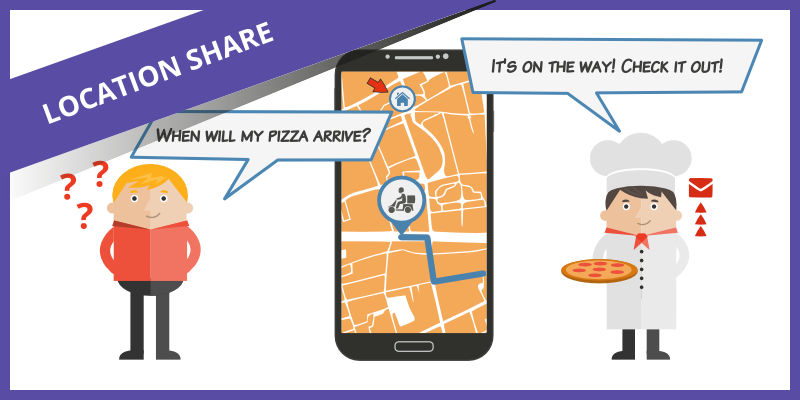
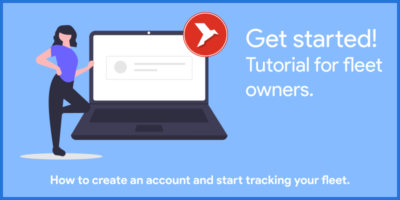
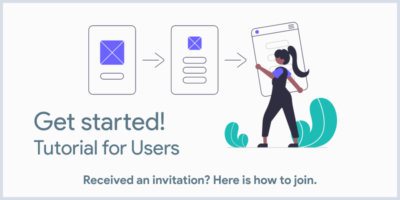
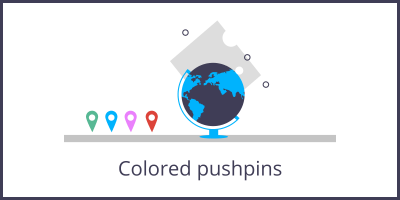
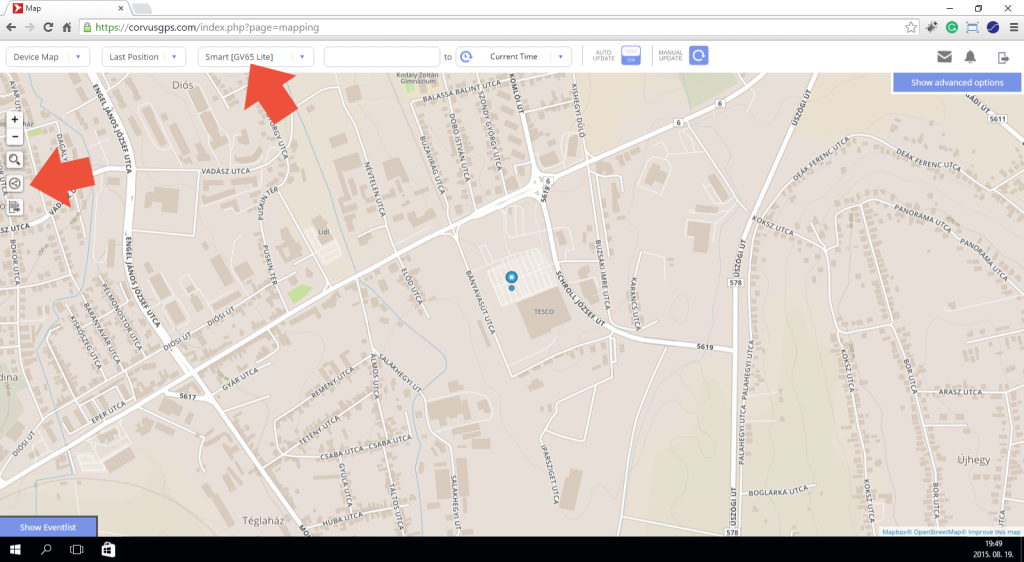
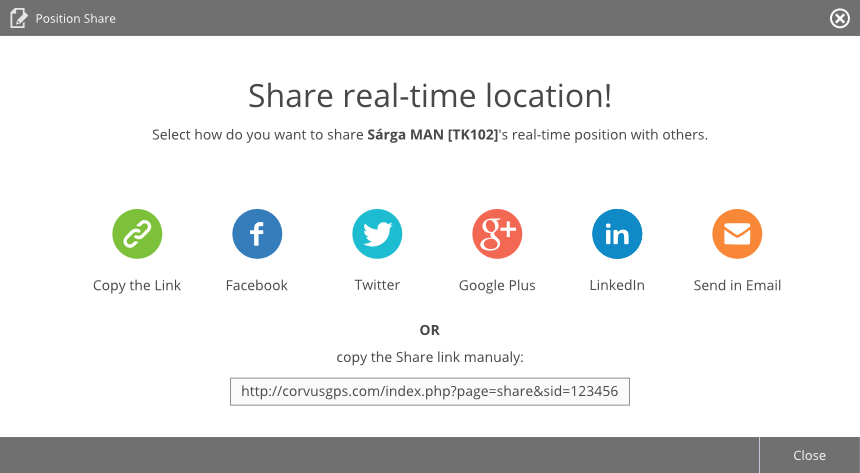
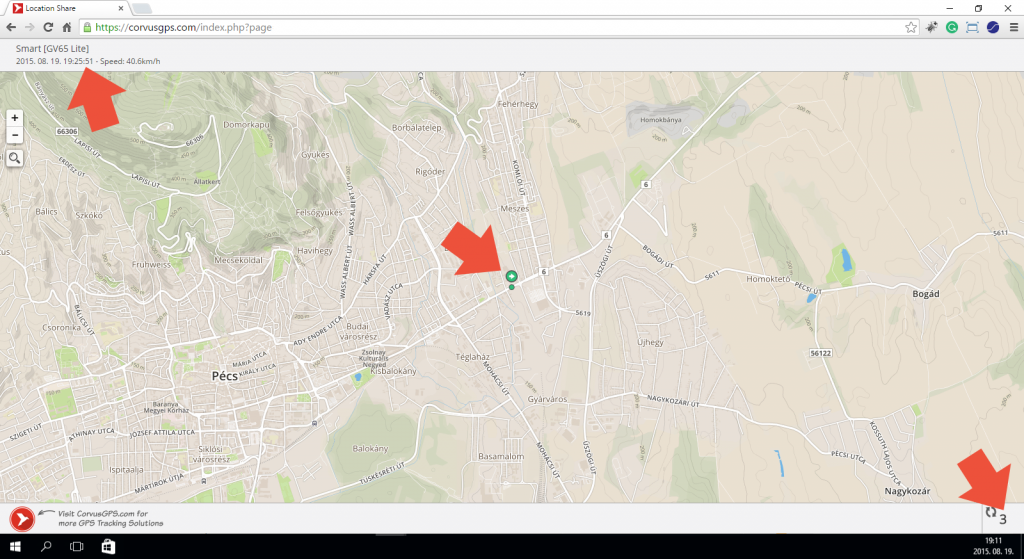
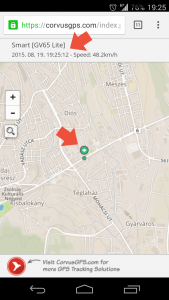
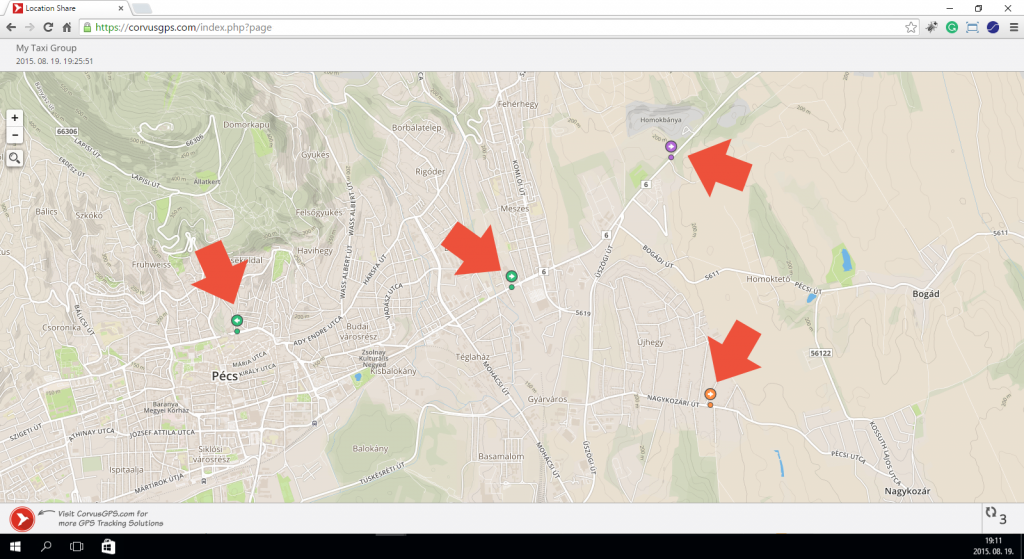
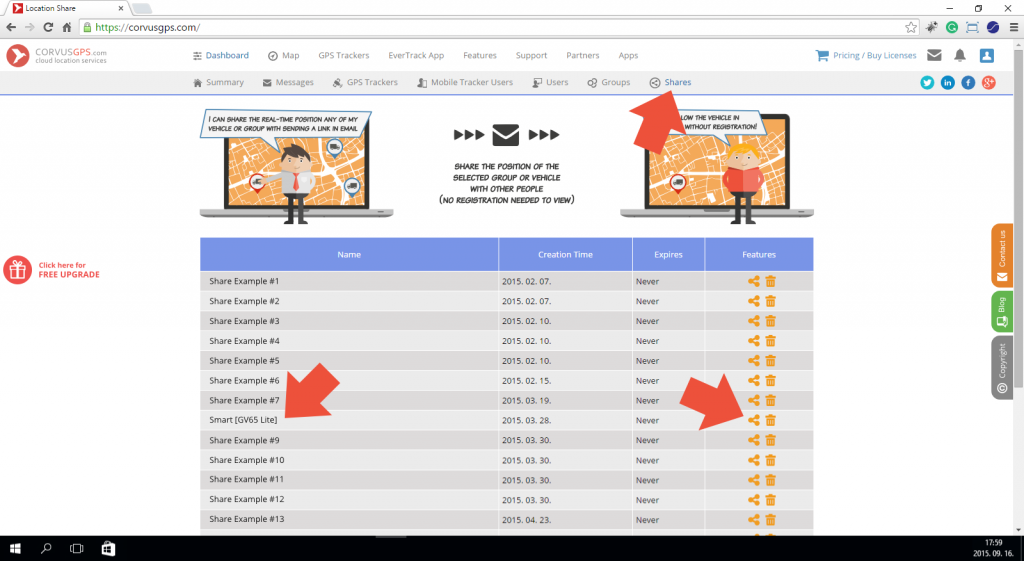


Leave a Reply
You must be logged in to post a comment.