How to get started with CorvusGPS?
In this tutorial, we will show you how to create an account and start tracking your mobile fleet at CorvusGPS.
THIS TUTORIAL IS FOR FLEET OWNERS, MANAGERS AND ADMINS!
IF YOU RECEIVED AN INVITATION TO JOIN A CORVUSGPS ACCOUNT PLEASE CHECK THIS GUIDE:
Get started! – A Tutorial for Invited Users…
1. Signing up
First of all, open CorvusGPS.com on a new tab then create an account.
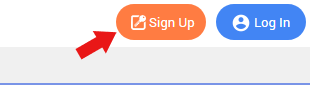
2. Activating your account
After that, you will have to activate your account – and verify your email address – by clicking on the verification link received in the email.
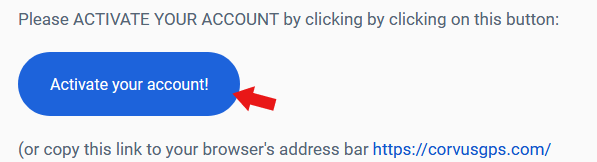
3. Users – Inviting your staff to your account
You would like to track your staff on the map, therefore you need to invite them (create user accounts) to join your account.
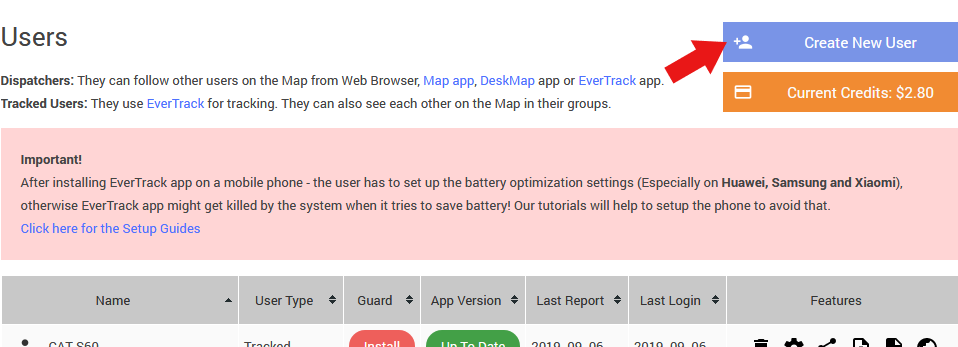
- Firstly, open corvusgps.com and navigate to Dashboard > Users menu
- Click on the “Create new User” button above the User list
- Fill the form and send the invitation
- Ask your users to click the button in the email and finish the verification.
Note: If you would like to test our services on yourself before you invite your staff just sign in to EverTrack app on your mobile, go for a ride, then check the recorded trips from desktop.
4. Installing EverTrack – Ask your users to install the app
We send instructions in the invite emails for your users, however if you would like to make sure that they do the required steps – you can give them a hand.
Ask your users to:
- Activate their account (click on the link in the email and provide a password)
- After that, Install EverTrack app on their mobile
- Finally, Sign in using their CorvusGPS account
EverTrack download links:
Android
iOS
5. Creating a Group
This step is optional, but Groups are certainly very important and useful. You can put your users into different groups, then you and other authorized users can watch their motion on the same map at the same time.
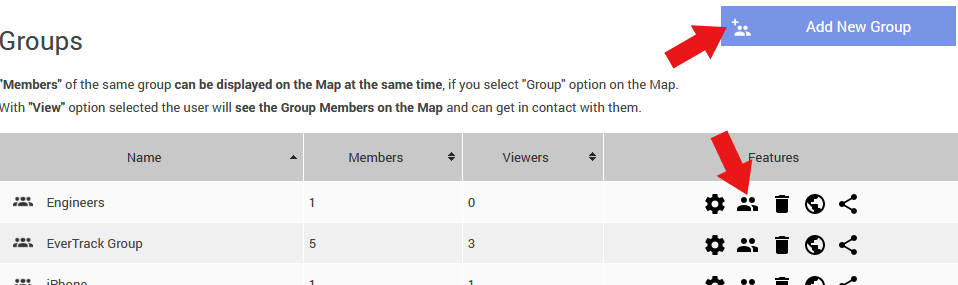
- Go to the Dashboard/Groups menu
- Click on “Add new Group” (or use an existing one), give a name and click “Save”
- Click on the “Members” icon at the group list
- Set “Member” option for units who would like to display on the map
- Set “View” option for units who have the right to see the “Members” on the map
6. Checking your Users and Members on the map
Afterwards, Click on “Open map” button at the top right corner to check the location any of your units or groups on the map.
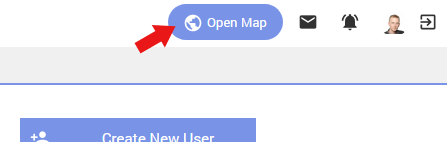
On the Map you can check the live location any of your users or groups and you can also check their location history.
+1. Setting battery optimisation on the phones
After installing EverTrack app must have to setup battery optimisation otherwise the phone can kill the app in the background to extend battery life!
EverTrack helps your users to do the necessary settings, but if you would like to make sure that it’s done you can notify them or send these instructions if necessary.
Setup Guide – How to set battery optimisation?
Got stuck somewhere? – Contact us
If you need help do not hesitate to contact us in email.
- Get Started! – A Tutorial for Fleet Managers - January 17, 2021
- Get Started! – A Tutorial for Invited Users - January 17, 2021
- Unveiling the secret – Coloured pushpins - January 21, 2020

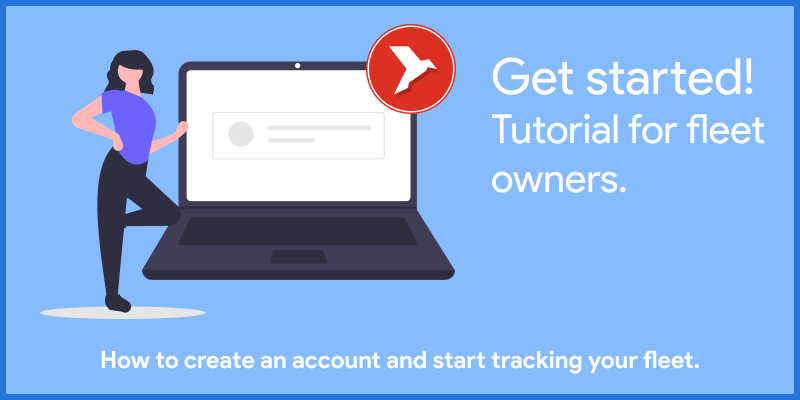
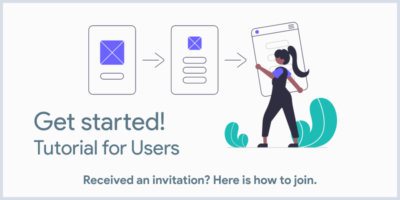
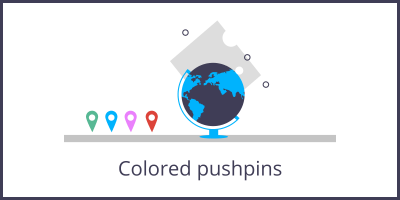

Leave a Reply
You must be logged in to post a comment.