After installing EverTrack app you have to setup battery optimisation otherwise your phone can kill the app in the background to extend battery life!!!
#0 – Go to “App info” and select EverTrack app
- Usually you can find the “App info” under Settings/Apps/EverTrack
- Likewise, hold the app icon and pick “Info text” from the menu
- In addition, by holding EverTrack’s icon and select the “App info” option in the popup
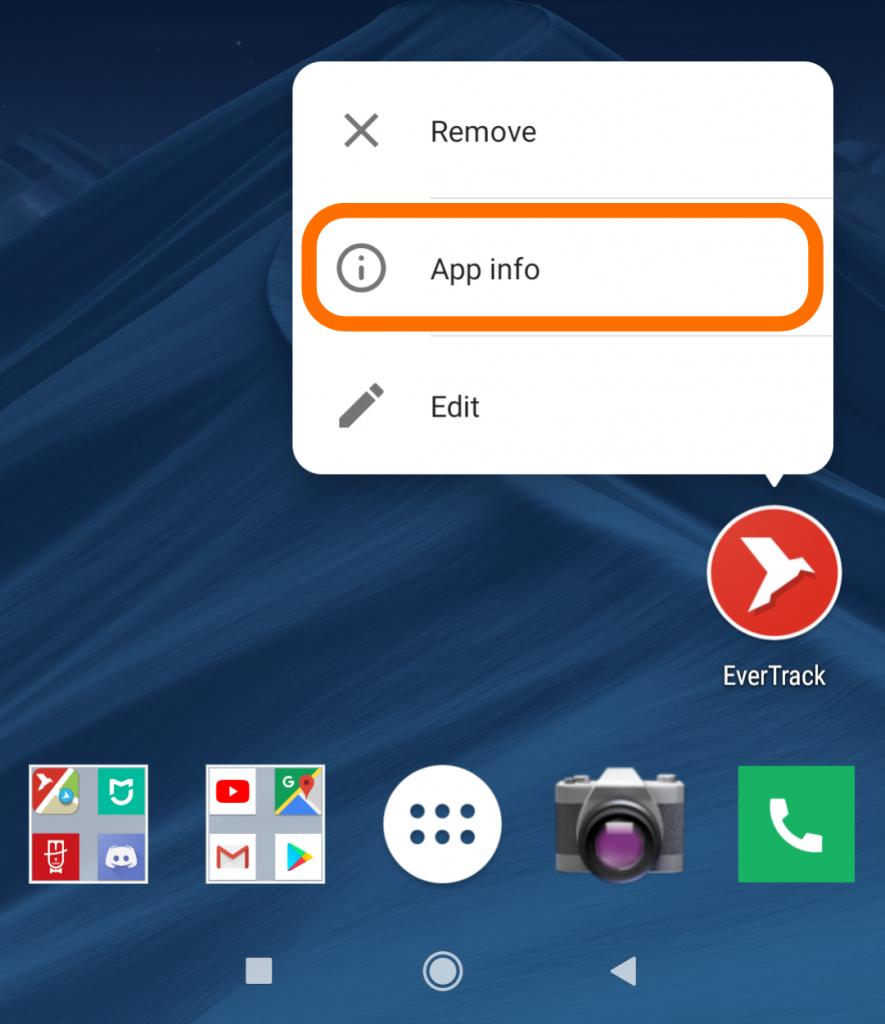
#1 – Select “Power usage details”
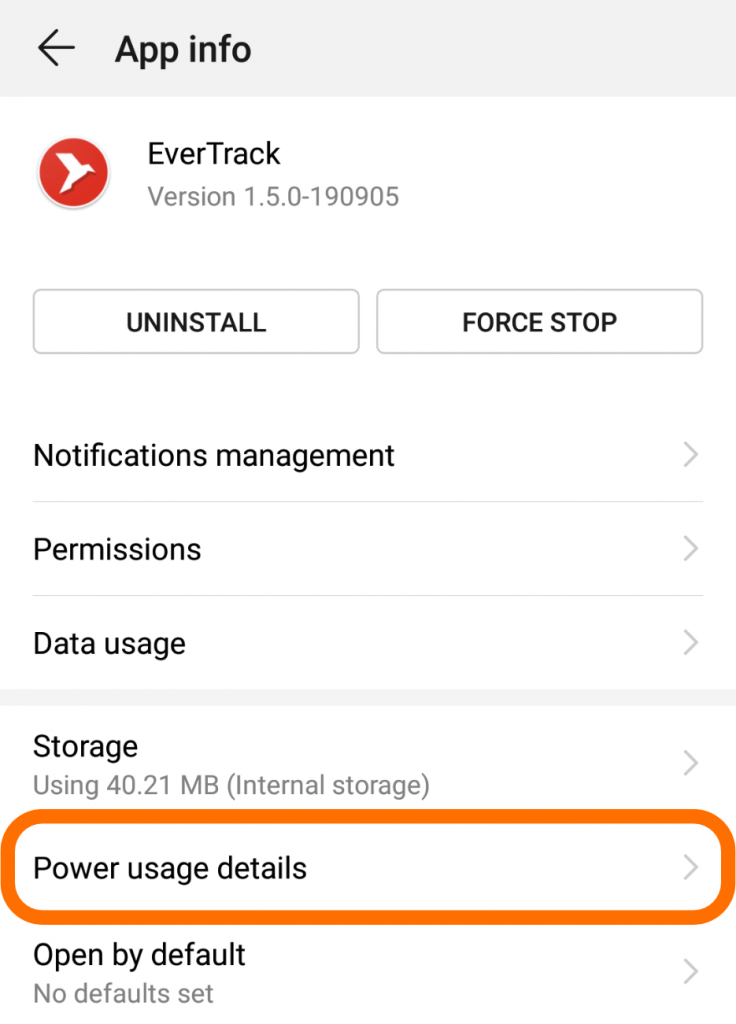
#2 – Then go to “App launch”
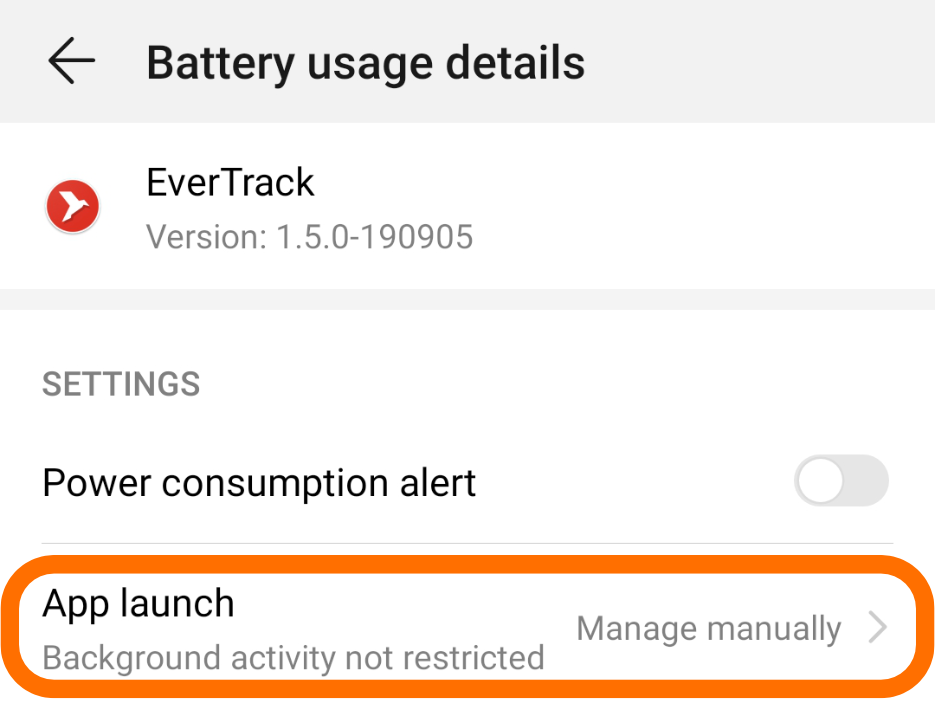
#3 – Disable “Manage automatically” and make sure that all of the “Manual options” have been Enabled
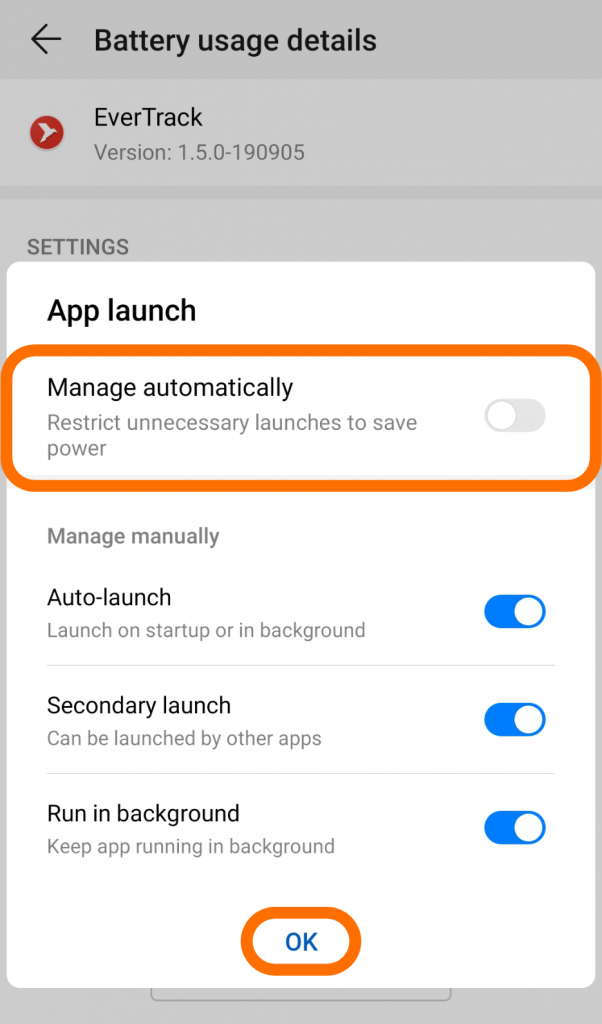
Your system looks different?
Check our other setup guides for instance.
Samsung
Android 5-6
Android 7-8
Android 9
Huawei
EMUI 8 / Android 8
EMUI 9 / Android 9
Xiaomi
MIUI 10 / Android 9
- Get Started! – A Tutorial for Fleet Managers - January 17, 2021
- Get Started! – A Tutorial for Invited Users - January 17, 2021
- Unveiling the secret – Coloured pushpins - January 21, 2020

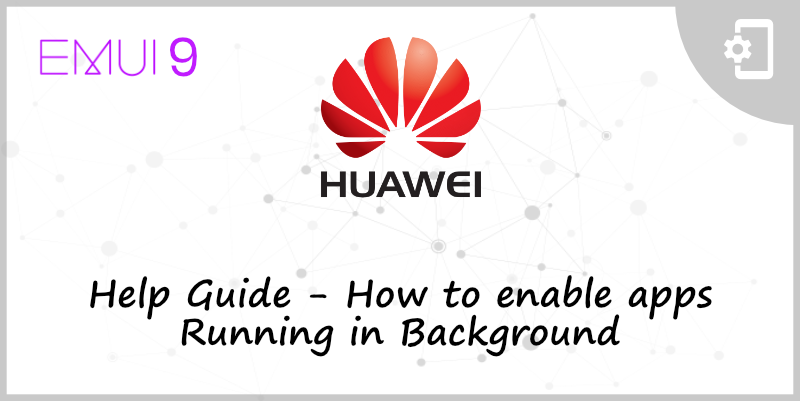
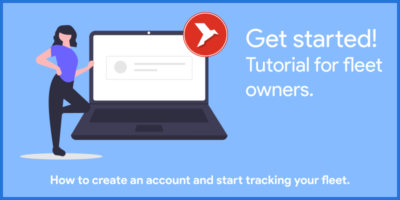
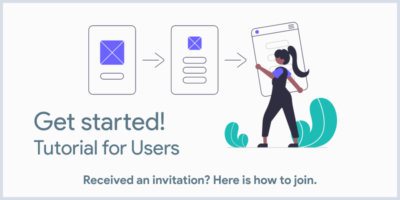
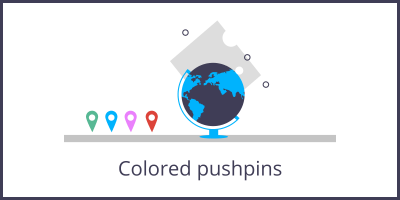

Leave a Reply
You must be logged in to post a comment.